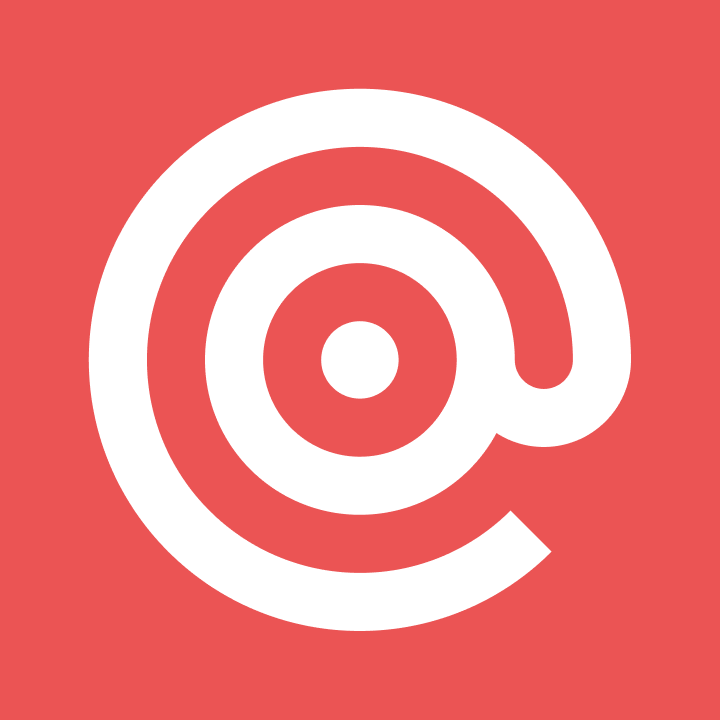Product
Objective-C Mailgun SDK now available
Coming back from a recent trip to San Antonio I decided that I would add an Objective-C interface to send email via Mailgun using my own iOS.
PUBLISHED ON
This post was originally published by Jay Baird on the Rackspace DevOps blog. The Rackspace team has been using Mailgun for a variety of projects (like this one), and just open-sourced an SDK for integrating Mailgun in iOS apps. Jay actually sits right behind the Mailgun team in Rackspace’s San Francisco office. We’re publishing the full post here on our blog, but we highly encourage you to check out the Rackspace DevOps blog for other good technical articles.
One of my favorite services here at Rackspace is Mailgun, a set of APIs that allow you to send email and manage mailing lists via a REST API. Coming back from a recent trip to San Antonio I decided that I would add an Objective-C interface to send email via Mailgun using my own iOS interfaceinstead of using Apple’s MFMailComposeViewController. This library is now open sourced on Github and available via Cocoapods.
Installing
To install the Mailgun SDK, you can either use the fantastic Cocoapods or install directly from the source by adding the Mailgun.(h|m) and MGMessage.(h|m) to your Xcode project. If you choose to install manually you will also need to follow the instructions to install the AFNetworking library.
Using the Mailgun SDK
Currently the only functions of the Mailgun API the SDK supports are sending e-mail, subscribing to mailing lists and unsubscribing to mailing lists. I felt that these are the most common features an app developer would use but more features of the Mailgun API will be added in the future. Full Documentation for the library can be found in the Docs directory on Github or on <cocoadocs.org.
Sending a Message
To quickly send a message via the Mailgun SDK, we’ll create our client using the Class method clientWithDomain:apiKey: the arguments to this method being your specific Mailgun domain and API key. For this example, we will be using samples.mailgun.org and key-3ax6xnjp29jd6fds4gc373sgvjxteol0.
Mailgun *mailgun = [Mailgun clientWithDomain:@"samples.mailgun.org" apiKey:@"key-3ax6xnjp29jd6fds4gc373sgvjxteol0"];
Message sending can happen in several ways. You can use the instance method sendMessageTo:from:subject:body to quickly fire off a simple, “one off” message like so:
[mailgun sendMessageTo:@"Jay Baird <jay.baird@rackspace.com>"
from:@"Excited User <someone@sample.org>"
subject:@"Mailgun is awesome!"
body:@"A unicode snowman for you! "];
You can also construct a more featureful message using the MGMessage object. Here I’ll create an MGMessage object with an image attachment of a cat, because the Internet exists solely to proliferate pictures of cats, and send it via the SDK:
UIImage *catImage = [UIImage imageNamed:@"cat-pic-01"];
MGMessage *message = [MGMessage messageFrom:@"Excited User <someone@sample.org>"
to:@"Jay Baird <jay.baird@rackspace.com>"
subject:@"Mailgun is awesome!"
body:@"Mailgun is great, here is a picture of a cat."];
[message addImage:catImage withName:@”cat-pic-01″ type:PNGFileType]
;
This attaches a UIImage to the MGMessage I created. The data from the UIImage will be added as an attachment to the message.
An identical interface exists for OS X that takes an NSImage and a NSBitmapImageFileType.
Once our message is constructed we can add recipients via the addRecipient: method, add CC and BCC recipients via addCC: and addBCC: and also add tags, variables and a whole host of other features supported by the Mailgun API. Take a look at the header of MGMessage.h to see all that is supported.
To send this specially constructed message you can use the client methods sendMessage: or the block-based callback method sendMessage:success:failure:. Here we’ll use the latter to show the user a message when the MGMessage is successfully sent or display an error if there was an error.
[mailgun sendMessage:message success:^(NSString *messageId) {
NSLog(@"Message %@ sent successfully!", messageId);
} failure:^(NSError *error) {
NSLog(@"Error sending message. The error was: %@", [error userInfo]);
}];
Subscribing/Unsubscribing to Mailing Lists
Mailgun’s mailing lists provide a convenient way to send to multiple recipients by using an alias email address. Mailgun sends a copy of the message sent to the alias address to each subscribed member of the mailing list. Adding a subscribe/unsubscribe feature to your app can be a great way to stay engaged and in touch with your customers by sending them periodic updates and tips. To subscribe a user to a mailing list, we’ll use the same Mailgun client we created in the first example:
Mailgun *mailgun = [Mailgun clientWithDomain:@"samples.mailgun.org" apiKey:@"key-3ax6xnjp29jd6fds4gc373sgvjxteol0"];
For this example, I have created an AboutViewController that has a UITextFieldv where a user can enter their email address and tap a subscribe button. Here’s how I handle the subscribe button’s action:
UITextField *mailTextField = [[UITextField alloc] initWithFrame:CGRectZero];
[mailgun subscribeToList:@”news@sampleapp.org” email:mailTextField.text success:^{
NSLog(@”Successfully subscribed user to mailing list!”);
} failure:^(NSError *error) {
NSLog(@”There was an error while subscribing to the mailing list: %@”, [error userInfo]
); }];
The success and failure blocks can be used to display more information to the user, track analytics and show/dismiss progress while the SDK is making the necessary API calls.
To unsubscribe the process is similar. We take the email of a subscribed user, in this case we’ll use my email address jay.baird@rackspace.com and unsubscribe from the SampleApp mailing list:
NSString *emailAddress = @"jay.baird@rackspace.com";
[mailgun unsubscribeToList:@”news@sampleapp.org” email:emailAddress success:^{
NSLog(@”Successfully removed %@ from the mailing list”, emailAddress);
} failure:^(NSError *error) {
NSLog(@”Error removing address from mailing list: %@”, [error userInfo]
); }];
NOTE: If a user is not subscribed to a mailing list this method will call the failure block with a 404 error. This is normal and should be handled appropriately.
I hope this brief introduction to the new Mailgun SDK gets you as excited as I am to add Mailgun features to your next OS X or iOS project. Feel free to fork the project and contribute or file any issues you find on our Github page.
Popular posts

Here’s everything you need to know about DNS blocklists
The word “blocklist” can almost seem like something out of a movie – a little dramatic, silly, and a little unreal. Unfortunately, in the real world, blocklists are definitely something you...
Read more