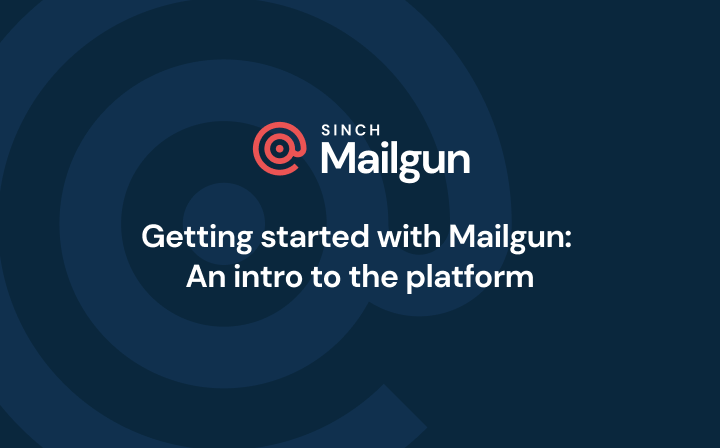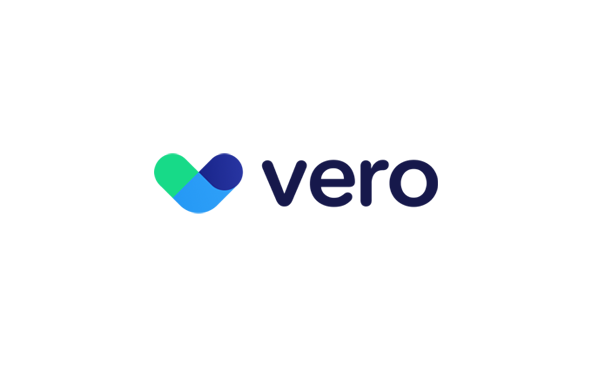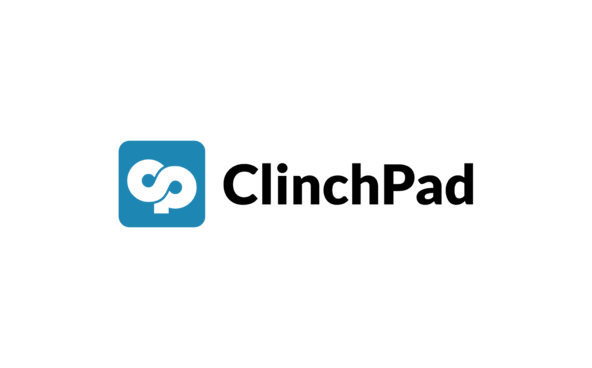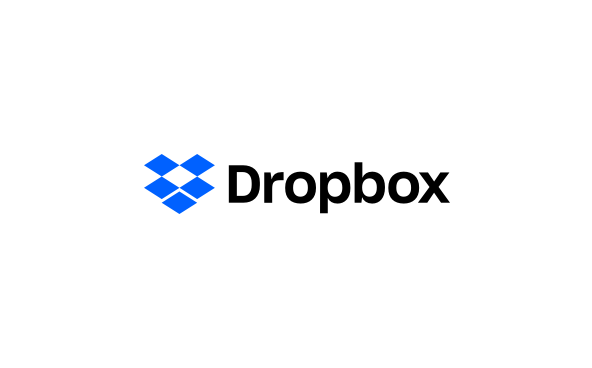Integrations
Mailgun and Trello
Automate boards, cards, and checklists for email events like bounce events, delivery events, compliant events, and more by using Zapier to connect Trello and Mailgun.
No result
Overview
Trello lets you work more collaboratively and get more done. By connecting Mailgun and Trello, you can automate changes to your boards for email events like open and click events, failed delivery events, and more.
Trello - Trello is a team management collaboration tool that provides a customizable board to help teams manage tasks, projects, and more. Attach media, documents, and information from other data sources with Trello's features and integrations.
Zapier - Zapier is an iPaaS provider that allows non-technical users to create connections between web apps using a simple interface. You will benefit from one of the largest app ecosystems, including over 500+ web apps to connect to, including Mailgun.
Features
You can customize this integration with Triggers and Actions, including:
TRIGGERS
ACTIONS
TRIGGERS
New Board – in Trello.
Create Checklist Item in Card – in Trello.
ACTIONS
New Card – in Trello.
Create Board – in Trello.
Card Archived – in Trello.
Create Card – in Trello.
New Comment in Card – in Trello.
Archive Card – in Trello.
New Activity – in Trello.
Add Attachment to Card – adds one or more attachments to a specific card.
Card Moved to List – in Trello.
Add Label to Card – adds one or more members to a specific card.
Card Due – at a specified time before a card is due.
Move Card to List – moves a specific card to a list on a specific board.
Card Updated – in Trello.
Add Members to Card – adds one or more members to a specific card.
New Checklist – in Trello.
Update Card – update a card's name, description, due date, or position in list.
New Label – in Trello.
Add Checklist to Card – adds a new (or existing) checklist to a card.
New Label Added to Card – in Trello.
Close Board – closes a board without permanently deleting it.
New List – when a new list on a board is added.
Create Comment – writes a new comment on a specific card.
New Member on Board – in Trello.
Complete Checklist Item in Card – completes an existing checklist item in a card.
New Notification – in Trello.
Copy Board – creates a copy of an existing board.
New Log Data – push events to other services.
Delete Checklist in Card – deletes an existing checklist on a card.
New Bounce Event – track bounce events via callback URL.
Create Label – adds a new label on a specific board.
New Complaint Event – track unsubscribe events via callback URL.
Create List – adds a new list on a specific board.
New Delivery Event – track successful delivery events via callback URL.
Remove Label from Card – removes an existing label from a card.
New Failed Delivery Event – track failed delivery attempts via callback URL.
Find Label on Board – finds a label on a particular board by name.
New Open/Click Event – webhook for tracking opens/clicks.
Find List on a Board – finds a list on a particular board by name.
New Unsubscribe Event – track unsubscribe events via callback URL.
Find Checklist – finds a checklist on a particular board or card by name.
New List – when a new mailing list is added to your account.
Find Checklist Item – finds a checklist item on a particular checklist by name.
Find Board – finds a board in your Trello organization by name.
Find Card – finds a card in your Trello organization by name, given a specified board and list. Does not search archived cards.
Find Member – finds a member in your Trello organization by name.
Find or Create Label – finds or creates a specific board label.
Find or Create List on a Board – in Trello.
Find or Create Checklist – in Trello.
Find or Create Board – finds or creates a specific organization board.
Find or Create Card – finds or creates a specific organization card.
Send Email – via your Mailgun account.
New Mailing List Member – adds a new member to a mailing list.
Manage your contact lists without worrying about global data privacy regulations or data security. Mailgun is GDPR compliant and ISO 27001 certified, meaning that it guarantees an optimal level of email data privacy and security.
Installations
Connect Mailgun to Trello without any programming skills. Enjoy the benefits of workflow automation:
Step 1: Connect your Mailgun and Trello accounts in Zapier.
Step 2: Select the trigger app to kick off your automation.
Step 3: Pick your preferred action from the other app.
Step 4: Choose the data you want to send between the two apps.
Previous Integration
Mailgun and Teamleader Focus
Next Integration
Mailgun and Typeform