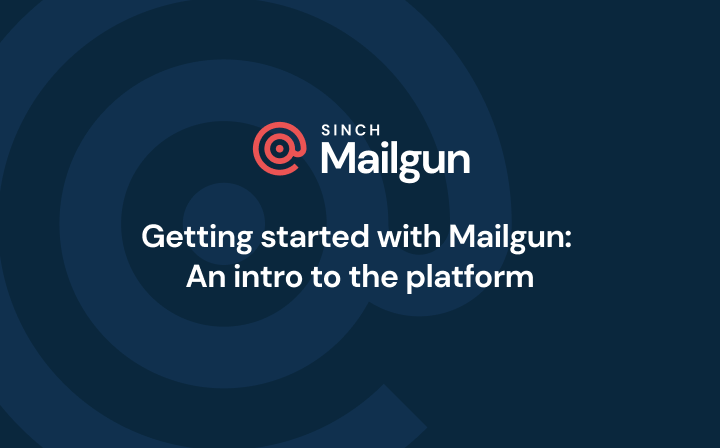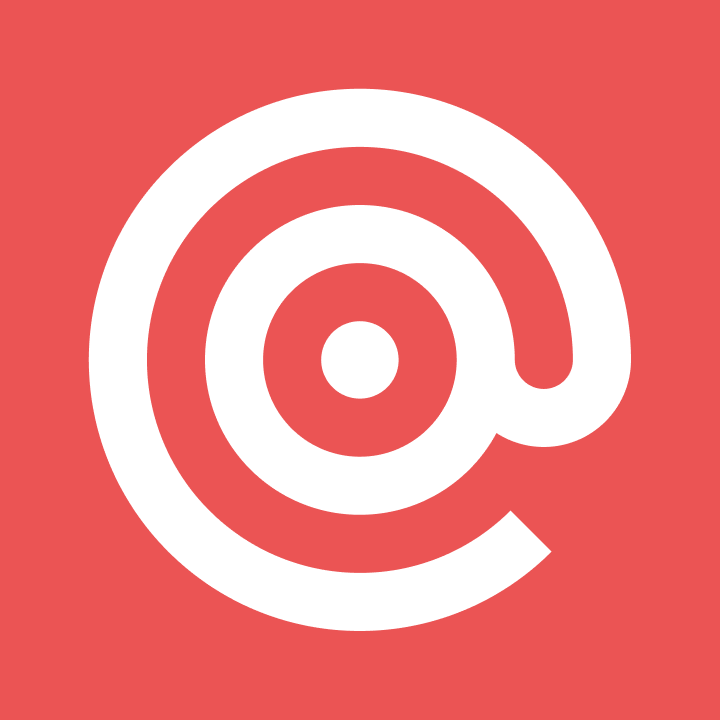My email failed to send: Understanding the error message
Undelivered emails are frustrating. It’s hard enough to manage your deliverability strategy and focus on your engagement, but none of that is possible if your emails don’t make it to the inbox. If you’re at a loss for why your emails won’t send, we’ve got you covered.
PUBLISHED ON
Let’s say you’ve integrated your app with email functionality, designed some great email content, developed a marketing strategy, and you think you’re good to go. But then you hit send from your email client, and you see one of the following error messages from your mail delivery subsystem:
Message not delivered.
Email failed to send.
Failed to send email.
You’ve probably thought long and hard about emails failing to get delivered, but what’s this about emails failing to send? In this article, we discuss some of the reasons for undelivered emails. Then, we share some ways to fix the issue and leave you with five tips for smoother future email sends.
Table of contents
1. You’re not connected to the internet
2. You’ve set up your email client with the wrong SMTP parameters
3. Your SMTP server connection is malfunctioning
4. You’re using the wrong SMTP port
5. Your firewall settings are getting in the way
What does the ‘Email failed to send�’ message mean?
Simply put, this message is as it says: your email is currently not deliverable. Email delivery failure can feel complicated, but the first place to look is at your SMTP server, the mail server responsible for sending, receiving, and transferring your email via the Simple Mail Transfer Protocol (SMTP) protocol. SMTP then uses TLS/SSL to secure the network connection between your email client and your mail server.
Email sending failures often occur if you self-manage your own SMTP server, which comes with large technical overhead and security requirements.
Understanding a bit about the technical journey email takes from outbox to inbox can help solve problems like failure to send and understand why your emails are not going through. Get the breakdown in our post: How does email work?
Why do emails fail to send, and how can I fix it?
Don’t give up too easily – just because your email failed to send this time doesn’t mean you’ve stumbled into an unfixable situation. The reasons your email failed to send vary from mundane (bad internet connection) to technically complex issues (your SMTP server connection).
Here are some common reasons your email messages won’t send:
You’re not connected to the internet.
You’ve set up your email client with the wrong SMTP parameters.
Your SMTP server connection is malfunctioning.
You’re using the wrong SMTP port.
Your firewall settings are getting in the way.
Let’s unpack each of these below and walk through some troubleshooting steps.
Learn more: Failure to send is a big email issue, but so is landing in the spam folder. If you’re messages are going through but just not being read, click here.
1. You’re not connected to the internet
Have you tried turning it off and on? Okay, we don’t mean to make light of the situation, but sometimes this happens. Check your internet connection first before tearing apart your SMTP server setup. Sometimes, the issue really is just that simple.
How to fix: Check your internet connection, or confirm any outages in your area that may have affected your send time.
2. You’ve set up your email client with the wrong SMTP parameters
Are your emails not sending in Microsoft Outlook or Gmail via your app integration? Chances are you’ve set up your webmail client with the wrong SMTP authentication or made a few typos.
How to fix: Check out this list of the most common parameters and see if you’ve set up your email client correctly.
Email service provider | SMTP settings |
|---|---|
Email service provider | |
AOL | Smtp.aol.com |
SMTP settings | |
AT&T | Outbound |
Comcast | Smtp.comcast.net |
Gmail | Smtp.gmail.com |
Outlook | Smtp.live.com |
Verizon | Outgoing |
Yahoo | Smtp.mail.yahoo.com |
3. Your SMTP server connection is malfunctioning
Okay, this is where it gets tricky. Your SMTP server connection may be malfunctioning. If your SMTP parameters are correctly set up, your email server may be down or not functioning.
How to fix: Here’s a list of common SMTP response codes and some SMTP commands to help you troubleshoot.
4. You’re using the wrong SMTP port
The old school convention states that your outgoing mail server should use port 25. However, some inbox service providers (ISPs) block port 25 because of spam issues.
How to fix: Try using port 587 instead. For our full breakdown of which SMTP port to use, check out our guide.
5. Your firewall settings are getting in the way
That’s right, check your antivirus or firewall settings. Sometimes, outgoing mail can be blocked by your own privacy protection protocols.
How to fix: Set up a proper exception rule for your firewall or antivirus program.
4 tips to avoid the ‘email failed to send’ message
The best way to fix a problem is to prevent it. With that being said, here are five ways to avoid that dreaded “email failed to send” message:
Check your internet connection and email password. Typos and human errors are easy. Save yourself a few headaches by making sure your Wi-Fi connection works and that your authentication protocols are all properly set up before you hit send.
Check your SMTP server details. Ensure you’ve correctly entered the right parameters and that your mail server is functioning as intended.
Use the correct SMTP port. Port 587 is considered the default SMTP port for mail transfer, and it’s what you should use unless you’re blocked by your network or internet provider.
Use an ESP that provides an SMTP relay service. ESPs, like Mailgun, provide an SMTP relay service that helps you circumvent all the headaches associated with running your own SMTP server. Leave delivery failures in the dust while the pros manage your email delivery.
Bonus tip: Email delivery is just one battle in the war to get your message read. Check out our guide on email deliverability to benefit from things like email authentication, IP address warmup, and other techniques to build your reputation as a trusted sender.
What if my emails won’t send via API?
There are other ways to send mail, especially if you send in bulk. If you’re a programmatic sender, a failure to send error can be a much bigger deal, impacting a large volume of transactional emails. Here are some common API sending issues and troubleshooting tips.
Incorrect API endpoint or credentials: Double-check that you are using the correct API endpoint for sending your emails and ensure that your API key is correct and has the necessary permissions. This happens more often than you might think.
Rate limiting: Does your email service provider rate limit? Some APIs have rate limits set to prevent abuse. Rate limiting can also be part of an account tier, pricing plan, or permissions level. Make sure you’re not hitting rate limits by sending too many requests in a short amount of time.
API configuration: Check that you’ve configured your API correctly, this includes setting up sender email addresses, recipient addresses, subject, body, and attachments.
Email content: Some email APIs can have content policies around their elements, (subject, body, attachment) to ensure the content isn’t built in a way that would trigger spam detection. Make sure you are following best practices to avoid this.
Wrapping up
Server settings and SMTP issues are a key culprit for failed email messages, but there are lots of reasons your outgoing emails may not make their way to the inbox. Resolving “failure to send” doesn’t automatically mean everything is perfect in terms of your deliverability.
Here’s a last list of quick resources if you are having other issues with sending emails:
Authentication: You won’t get far at all without setting up your email authentications. These protocols help validate your identity as a sender, and signal to receiving mail servers and providers that your messages are trustworthy and should be let into the inbox. Learn more in our post on email authentication.
Email bounces: When you’re emails bounce back it can be because of something temporary like a connection issue, or something more permanent. Get all the details in our post on understanding email bounces.
Validation: Keeping a clean email list is extremely important for deliverability. Why go through all the trouble of setting up a good sending infrastructure if you’re just going to land in spam? Check out our list hygiene tips here.
Dive deeper and check out our guide on understanding the importance of email deliverability. It’ll help you wrap your brain around everything from email authentications, to the importance of validating your email lists.